These layouts are similar to the standard keyboard layouts. As shown in the following picture, the numeric layout has a lot of useful characters that are not available in the standard keyboard. You can easily change the current layout between Farsi and English.




Different layout and skins are available for different screen orientations. The landscape keyboard layouts are designed to use the space more effectively. Just look at the following pictures that compare neaType with the standard keyboard in landscape mode.

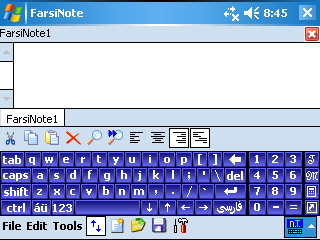
neaType supports the following standard Gestures:

The Macros layout allows you to enter frequently used phrases and strings and enter them
just by tapping on the button for each phrase/string. You can also select some special "Dynamic Phrases"
such as current date, current time, and owners name, address, and phone number.
Using the Macros Layout you can also record a sequence of key strokes and play it back later.
The sequence of key strokes can contain any key on your keyboard such as arrow keys, Enter,
backspace, and any other key on alphabetical and numerical layouts. You can assign names
to your recorded macros and key sequences in the neaType Settings dialog box. Please refer to
the neaType Help for more information.

The calculator page provides a complete calculator. You can do all operations available
on most calculators and some of operations available on scientific calculators.
To enter the result of your calculations in current cursor position tap on the results box. You can
choose to enter the results of your calculations in Farsi or English.

neaType comes with a complete task manager in one of the keyboard pages. To access
the task manager, tap on the "T" key located usually on the top right corner of most keyboard pages.
Using the neaType task manager page, you can easily switch between different
applications, for example
when you are editing an Excel spreadsheet and a Word document at the same time.
You can also close unwanted programs to free memory and system resources.

The shortcuts page of neaType keyboard contains the shortcuts to the applications in your
Programs and Games folders. For example, to run Solitaire, instead of
tapping Start->Programs->Games->Solitaire you can go
the Shortcuts page of neaType and tap on the button with Solitaire's icon on it.
In the shortcut page there are also special keys to open the online help, open the neaType
Settings dialog box, and go to Today screen.

You can access an online help that is copied to your device at the time of neaType installation. To access help go to Shortcuts layout and tap on the yellow question mark key.

Follow the these steps to download and install neaType on your Pocket PC.
| Farsi neaType for Windows Mobile 5.0 and 6.0 (nTSetup5F.exe) |
|
Email me for Window Mobile 2003 version FarsiPack@ShahabOnline.com |
Click on the appropriate link in the table at right begin downloading.
Your browser will ask you if you want to open the file or save it.
Click the Save button to save the Farsi neaType setup program to your hard disk.
Browse to a location that you want to save the installation program and click Ok.
The downloading starts. Click Close after download is complete.
After download is completed, exit all running programs.
Ensure your mobile device is connected to your computer and the synchronization process has finished before beginning the installation process.
Double-click on the executable file that you downloaded in steps 1 to 5.
Follow the instructions provided by the setup wizard to complete the installation of Farsi neaType.
Reset your mobile device to complete the installation.
| neaType for Windows Mobile 5.0 and 6.0 (nTSetup5F.cab) |
|
Email me for Window Mobile 2003 version FarsiPack@ShahabOnline.com |
To install neaType using these files, you need to transfer them to your device. To transfer the cabinet files to your device, you can:
After transferring the cab file to your device, tap on the cabinet file in the File Explorer. Soft-Reset your device to complete installation.
To completely uninstall neaType from your pocket PC select Start->Settings->System->Remove Programs. Then select "Shahab neaType" from the list and tap on the Remove button.
neaType comes with 14 days of trial period. To use it after the expiration of this trial period, you must buy and register your copy of neaType. Here is how to buy Farsi neaType:

لطفا قبل از پرداخت پول از کارکرد نرم افزار روی دستگاه خود اطمینان حاصل کنید. متاسفانه من قادر به بازپرداخت پول شما بعد از خرید نرم افزار نمیباشم
PLEASE TEST THE SOFTWARE ON YOUR DEVICE BEFORE BUYING IT. UNFORTUNATELY I CANNOT RETURN YOUR PAYMENT AFTER YOU HAVE BOUGHT THE SOFTWARE.
To get your Unlock code after buying Farsi neaType, you need to provide your Product ID, which is a 16-character alphanumeric string. It is available from the About page of neaType settings dialog box.
Send your Product ID to FarsiPack@ShahabOnline.com, to get the unlock code for your copy of Farsi neaType. The Unlock Code is a 20-character alphanumeric string.
After getting the Unlock Code you must enter it in the About page of neaType Settings dialog box.
To go to the neaType Settings dialog box, tap Start->Settings->Input, then
in the Input method combo-box select neaType Keyboard and tap on the Options button.
The neaType Settings dialog box opens.
Select the About page, enter the unlock code in the specified field and tap Ok to unlock neaType.
| Copyright © 2008 Shahab Hamidi-Rad. All rights reserved. | Last update: 01/08/2008 |