| Home | User's Guide | FAQ | Screen-shot Gallery | Contact Info |
Frequently Asked Questions
General Questions:
- What are the requirements for ScipherKey?
- Is ScipherKey available for Mac?
- Why doesn't ScipherKey support Cloud Synchronization?
- Why ScipherKey does not support automatic login to online account?
- Why should I use the same password on all my devices?
How Do I ...?
- How do I change my ScipherKey password?
- How do I organize the fields in an item?
- I have a paper document that contains sensitive information and I would like to have it on my iDevices all the time. How can I transfer it to ScipherKey?
- How do I disable iCloud Backup for ScipherKey?
Synchronization Problems:
- Sometimes my devices do not detect each other when I start Synchronization. What is the problem?
- Do I lose my information if synchronization fails?
- Can I synchronize more than 2 devices?
- I accidentally deleted an item on one of my devices but it is still available on the other device. How can I prevent it from being deleted on the other device when I synchronize my devices?
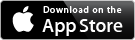
What are the requirements for ScipherKey?
ScipherKey is available on iOS 7.0 or later. It works on all iPhone, iPad, and iPod touch devices
that are supported by iOS 7.0 and later.
The Mac version of ScipherKey is supported in OS X Yosemite and later.
Is ScipherKey available for Mac?
Yes. The latest version of ScipherKey is available on Mac App Store.
Why doesn't ScipherKey support Cloud Synchronization?
Cloud computing today is one of the hottest subjects. It is used by most of us everyday.
It has a lot of benefits in making different types of data and services available at any time from anywhere.
With that being said, I think we should not use this technology for any purpose just because we
can and it is available. When it comes to sensitive personal information, we should ask 2 questions:
- Is using communication through the cloud the only practical way to synchronize my devices?
- Do I want/need my sensitive personal information to be stored on a cloud server?
The answer to the first question used to be yes until recently when Apple provided the new Multi-Peer
Connectivity technology in iOS 7 and then later in OS X Yosemite. Using this technology you can communicate
between 2 devices effectively without any Internet connection.
The answer to the second question depends on you. For a lot of people having their information on a cloud
server may not be an issue. There are a lot of nice Apps already in the App Store that provide
this functionality already.
ScipherKey is for the rest of us. While we love and use cloud for its many benefits, we prefer keeping
our sensitive personal information closer to ourselves.
Why ScipherKey does not support automatic login to online accounts?
With recent Keychain feature improvements in iOS7 and OS X Yosemite, you can save your login information securely in your Keychain on any iDevice and it is integrated with Safari beautifully. So it doesn't make sense anymore to include another web browser inside ScipherKey. (more info)
Why should I use the same password on all my devices?
Since your password is used in the encryption key used for encrypting/decrypting the
information sent and received during the synchronization, you must use the same password on all
your devices so that both sides of communication use the same key. Otherwise, the device at the
receiving side cannot decrypt the information.
ScipherKey only uses Symmetric Keys for encryption. It means it does not exchange any keys between the
peers. So even if someone somehow finds a way to sniff the communication during the synchronization, the
information about the encryption key is not there.
How Do I ...?
How do I change my ScipherKey password?
To change your ScipherKey password:
- Go to the "Settings" page and tap on “Change Password”. This opens the “Changing Password” page.
- Enter you current password, then enter your new password.
- You can tap on the “Generate Password” button to open the “Password Generator” and create your new password.
- Confirm your new password and then tap “Done”.
- ScipherKey then creates a new encryption key based on your new password and re-encrypts all of your information, images, and documents using your new password.
Remember: to be able to synchronize your information, you must use the same password
on all your devices.
For more information about the "Password Generator", please refer to ScipherKey User's Guide
How do I organize the fields in an item?
To organize the fields of a ScipherKey item:
- Open the item in the Item Details page.
- Tap on the "Edit" button on the top right corner of the page. This opens the Edit Item page.
- In the Edit Item page, you can reorder the fields in the list by dragging the re-ordering control (3 parallel lines) on the right side of each field.
- To group several fields together, scroll all the way in the Edit Item page and tap "Add New Field".
- Select "Separator" from the list.
- Drag the new Separator field and move it between the items at the boundary of the groups.
- You can create more "Separator" fields to add more groups or put more space between groups.
I have a paper document that contains sensitive information and I would like to have it on my iDevices all the time. How can I transfer it to ScipherKey?
- First you need to make a PDF file. You can use a Scanner to scan your paper documents. Almost all new Scanners today can create PDF files.
- Alternatively you can use one of the "Scanner" Apps in the App Store which allows you to take a picture of a document and create a PDF file from the picture.
- Once you have the PDF file, email it to yourself.
- Open the PDF attachment in your email from your iPhone/iPad
- Tap on the action button on the top right corner of the preview page
- Tap on the "Open in ScipherKey button"
- This opens a message box in ScipherKey to inform you that the document was received.
- Navigate to the item you want associated with the document (or create a new item if needed)
- Add a new "Document" field
- Tap on the document field and select "YES" in the message box that opens
For Mac version of ScipherKey, you can easily select the pdf file in the "Open" dialogbox which
appears when you click on the "View" button of the Document Field.
For more information about how to create a document field, please
refer to ScipherKey User's Guide
How do I disable iCloud Backup for ScipherKey?
If you enable iCloud backup on your device, it automatically backs up the information and documents for all of the Apps on your device by default. You can disable iCloud backup for individual Apps. To disable iCloud backup for ScipherKey:
- Open the Settings App on your iDevice and tap “iCloud”.
- Tap “Storage”.
- In the “Storage” page tap “Manage Storage”.
- In the “BACKUPS” section, tap on the device name corresponding to this device.
- Scroll down to find ScipherKey in the list. If it is not in the list, tap “Show All Apps”.
- Turn off the switch next to ScipherKey.
- While you are there, you can turn off the backup on other Apps if they don’t need iCloud backup. This can save you some room on your limited iCloud space.
Synchronization Problems:
Sometimes my devices do not detect each other when I start Synchronization. What is the problem?
Depending on the network traffic conditions in some situations the devices may not detect each
other. If this happens, tap on the cancel button on both devices and try again.
Also based on the model of your iDevice, the speed of communication may vary. Newer devices (iPhone 5/5s and iPad Air)
are expected to perform better.
If you have many Apps running on your device, ScipherKey may encounter memory issues during the synchronization. If you see the
synchronization is stuck for a long period of time, you can stop it by pressing the home button on one device and waiting for the synchronization
to fail on the other device. Then, exit all un-used Apps (Double press the home button and sweep the apps up) and try to synchronize again.
Is it possible to lose my information if synchronization fails?
No. ScipherKey creates a temporary database during the synchronization. It changes the original database only if the whole synchronization process was successful. If for any reason the synchronization fails, ScipherKey discards all the changes made during the synchronization.
Can I synchronize more than 2 devices?
Yes, but it needs to be done in several steps. Assuming you had changes on all your devices, you need to choose
one of your devices as master and synchronize it to all your devices in 2 passes. This method guarantees that any change on any
device will be propagated to all other devices.
For example if you have 3 devices called A, B, and C, you can synchronize them in three steps: A-B, A-C, and A-B.
For four devices A, B, C, and D, you can do: A-B, A-C, A-D, A-B, A-C.
If since last synchronization time, you have changed your information only on one of your iDevices, you just need to synchronize
it with all other devices (you don't need to go two passes).
I accidentally deleted an item on one of my devices but it is still available on the other device. How can I prevent it from being deleted on the other device when I synchronize my devices?
Open the item on the device that still has it. Tap on the "Edit" button and then save the item. Next time you synchronize your devices, ScipherKey displays the item in the "Resolving Conflicts" page and you can select to keep the item. After the synchronization, both devices will have the deleted item again. For more information please refer to the "Synchronization" section in ScipherKey User's Guide.
| Copyright © 2015 Shahab Hamidi-Rad. All rights reserved. |